My Almost-Perfect Read-it-Later Workflow
There’s a lot of good content out there to keep up with. Here’s how I do it easily and effectively
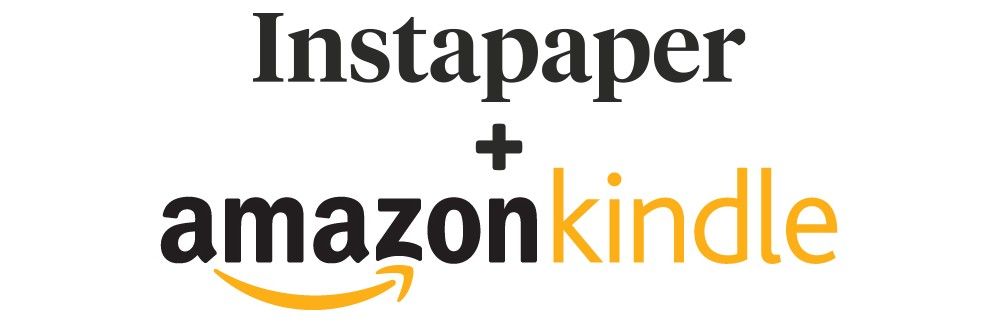
Over the past couple of years, I’ve been honing a system for keeping up with articles and videos that I encounter on a daily basis but don’t have time to interact with in the moment.
I’ve written before about why I prefer Instapaper to Pocket, and Kindle to Kobo, but today I want to share how the two work together to help me stay on top of all the interesting things I come across.
In most cases, people feel overwhelmed by content because they don’t have a way to defer the reading or watching process until later. For them, if they can’t pay attention to it when they come across it, it’s as good as gone.
This method is simple, and it works.
Ingredients
If you want to follow along and try this for yourself, here’s what you’ll need:
- Content Sources: where the good stuff comes from
- Instapaper: where the good stuff gets stored for later
- Tablet/Phone: where the videos and short articles are enjoyed
- Kindle: where long-form articles are read
As I walk through each of these ingredients, keep in mind that you can substitute the specifics to whatever makes sense for your needs.
Content Sources
Sifting through the daily flood to find things worth looking at is an art-form. At its heart lies curation, and you can either have someone else do it for you or make an attempt to do it yourself.
I do my own curating using three main tools: RSS, YouTube, and Twitter. By subscribing to channels with great videos, following interesting accounts on Twitter, and collecting the RSS feeds from compelling sources, I get a steady stream of potentially worthy content.
- Twitter is a simple source. Whenever I find something that I want to dig into later, I send it to Instapaper using the iOS Share Sheet or the browser extension if I’m on my computer. Easy.
- YouTube has its own default playlist for this kind of thing called Watch Later, and whenever I check my YouTube subscription and recommended videos feeds I click the little icon to mark videos for later viewing. Thanks to IFTTT, I’m able to have everything in my Watch Later playlist automatically added to my Instapaper feed.
- RSS is expertly handled by Feedly, which keeps track of a relatively modest 60 feeds for me. A handful of those are marked as “Must Reads”, and there’s a good chance anything that ends up there is going into Instapaper.
Instapaper
Depending on the day, I’ll slowly accumulate a collection of 5–15 new things to look at, mostly articles.
Instapaper has a few key advantages that encourage me to keep using it as my read-it-later repository. The most important is the existence of Highlights and Notes, both of which I use extensively to extract key portions of articles to revisit later.
Beyond that, there’s the support for iOS’ Picture-in-Picture mode for viewing videos. I love this feature, and it’s why I like watching YouTube videos in Instapaper instead of the native YouTube app. Typically I save tutorials or reviews to my queue, and this lets me browse for related materials while watching.
Tablet/Phone
For me, the tablet is an iPad Pro and the phone is an iPhone 6s Plus, but Instapaper is available on Android as well so you can use whatever you prefer.
My iPad is where I get through 90% of my Instapaper queue. Reading on the glorious 12.9” display of the iPad Pro is a wonderful experience, as is watching videos. One of the downsides of this workflow is that YouTube videos saved to Instapaper don’t use the highest available resolution during playback, so if I want to watch something full screen I do tend to flip back to the official app.
There’s also no reciprocal sync between Instapaper and YouTube to allow archiving videos from my Instapaper queue to also remove them from the Watch Later playlist on YouTube…I end up having to periodically clear that out manually, which is annoying. When it comes to articles, my rule of thumb is that anything that will take less than five or so minutes to read I look at on my iPad. Anything longer I leave for later reading on my Kindle.
Kindle
The benefits of reading on front-lit e-Ink screens versus backlit displays are not as significant as was once believed, but as someone who enjoys reading and wants to keep my eyes happy, I wholeheartedly appreciate having an e-reader, even if the gains are minimal.
For the moment, that means a Kindle Voyage. To get those remaining longform articles from Instapaper to my Kindle, I go into Instapaper’s settings to the Kindle section (you’ll need to be a Premium subscriber to get access to this):
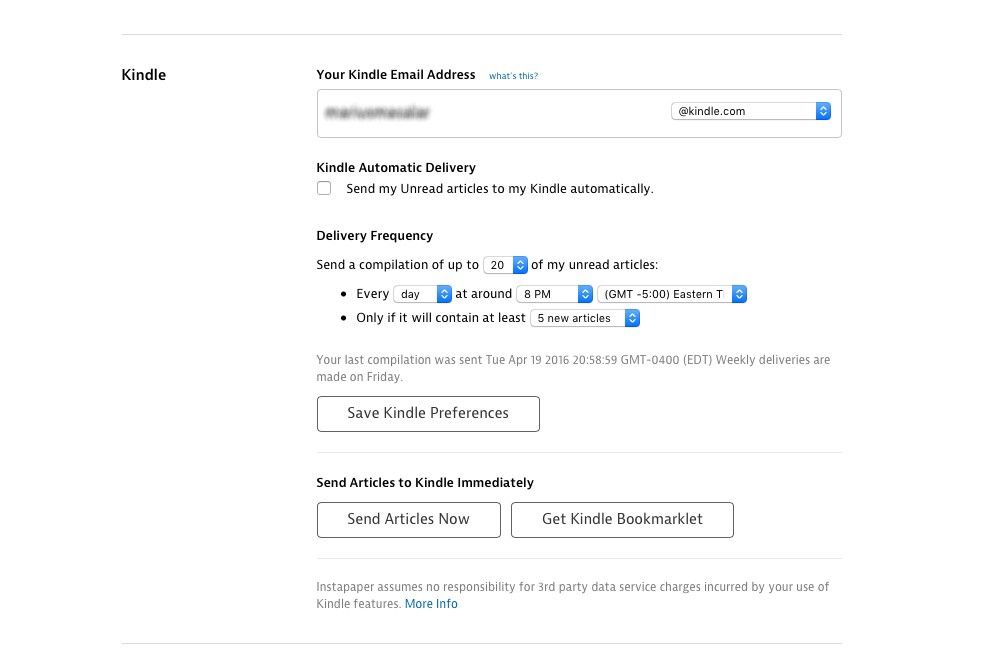
You can set the delivery schedule to wait for a few articles to accumulate before sending a bundle over.
The ability to restrict delivery to times when there will be a user-defined number of new articles is extremely useful as it stops my Kindle homescreen from having a ton of Instapaper deliveries with only one new article each.
While the Instapaper delivery isn’t quite as sleek as the native Pocket/Kobo integration, you do have the ability to Archive as well as Like & Archive articles right from the Kindle, which saves you having to clear them manually from the app.
What you can’t do is sync your Kindle highlights and notes on those articles to Instapaper. This is to be expected given the non-native way the delivery is implemented, but it’s a pain point for my usage. Unfortunately, I don’t see it changing any time soon.
I’m still hoping for native Kindle → Medium integration as well. Imagine your Medium bookmarks appearing seamlessly on your Kindle, and having your highlights and notes synced back as Medium highlights and private notes to the author!
Workflow
It sounds like a lot, but the actual process breaks down to three simple steps:
- Collect content over the course of the day from wherever I find it and send it over to Instapaper
- Watch the videos and read any short articles on my iPad whenever I have a few minutes
- Deliver the longform stuff to my Kindle for evening reading
You can substitute devices as you see fit, and if you’re a Kobo owner then you have your native Pocket integration that can work in a similar manner. You can even cut out the e-reader entirely if you don’t do too much longform reading.
I set aside time every day for reading, but even if you only do so a few times per week it’s still better to have a system in place for organizing the things you want to get to.
Downsides
Though it works very well for me, there are a few imperfections in this system that justify the “Almost” in the title:
- The inability for YouTube videos to play at full resolution from Instapaper is unfortunate, even if it’s something that doesn’t always bother me since I’m often watching in Picture-in-Picture mode. Vimeo doesn’t have this problem for whatever reason.
- Having to periodically delete videos from my Watch Later playlist on YouTube by hand after archiving them in Instapaper.
- No sync of Kindle highlights and Instapaper notes.
Good Night
A pleasant side-effect of adopting this system is that I’m sleeping better.
Experts recommend staying away from back-lit screens as the evening wears on to help your brain ease into evening mode. When Apple introduced Night Shift in iOS 9.3, they were addressing this by helping you shift the colour temperature of your iOS devices to reduce the impact of blue light and make it easier to fall asleep.
I have Night Shift enabled on all my devices, and I use f.lux on my Mac to do the same thing, but the nature of the screen technology is such that it’s still more tiring on the eyes than an e-Ink screen.
I usually dig into my Instapaper queue on the iPad somewhere in the late afternoon, which means by the time evening rolls around I’ve transitioned to my Kindle. I’m making a conscious effort not to look at my phone anymore once I’ve gotten into bed, and the combination seems to be paying off in better rest and an easier time falling asleep.
Now, if I could just do something about my Reddit addiction…
digital lifestyle technology productivity