Things 3.6
The keyboard warrior update
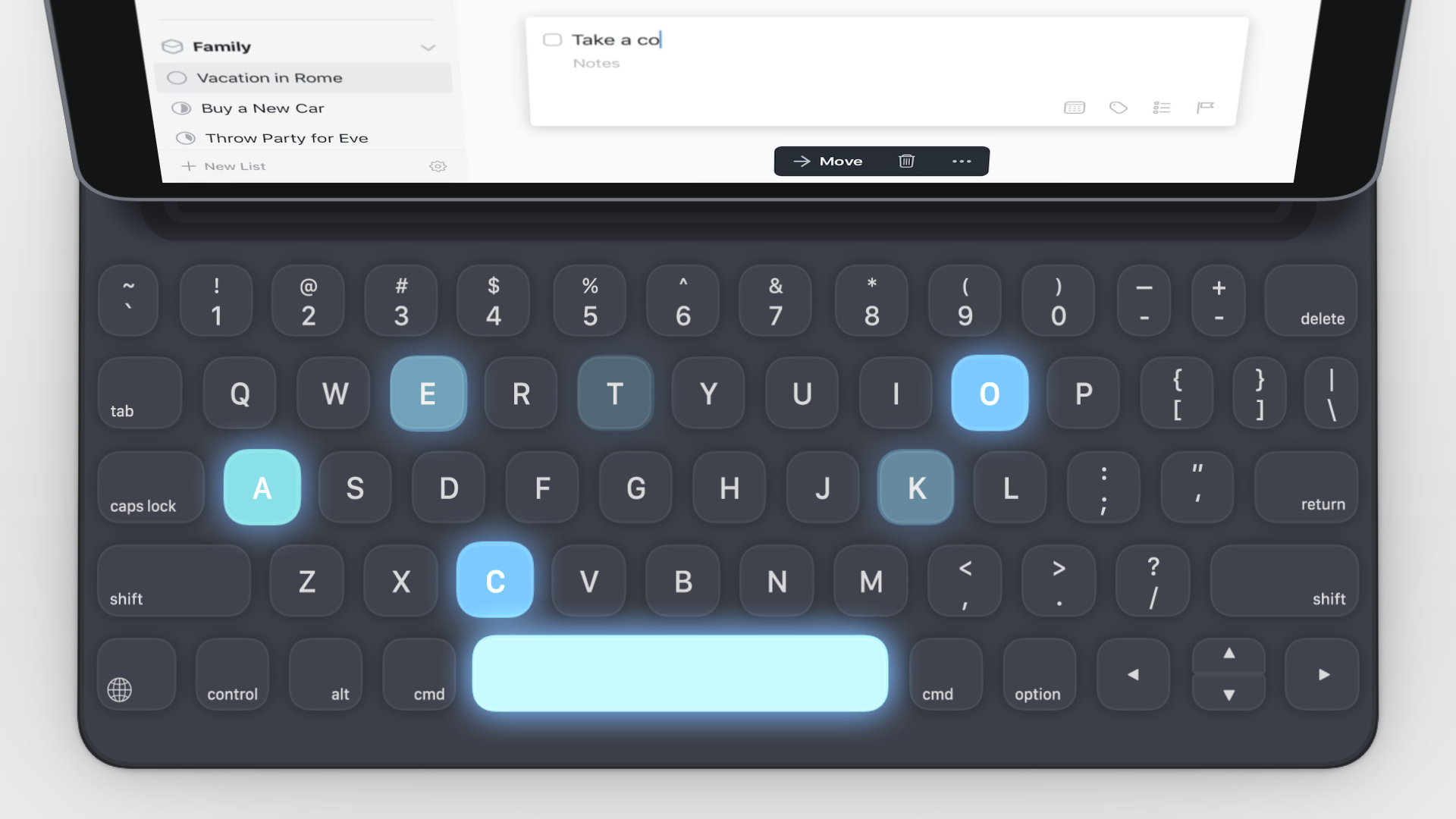
I may not have been very excited about the powerful workflow features that were recently added to Things, but the latest update is right up my alley.
Version 3.6 of my task management app of choice introduces vastly expanded keyboard support for iPad users. Over 70 new shortcuts have been added, allowing for a keyboard-first approach to working in the app.
While it seems like a very simple thing to accomplish in concept, the work that had to go into making this possible was significant. All of this shortcut work is predicated on the notion of a selection state, but iOS doesn’t have any such thing natively, so CulturedCode had to build it.
Type Travel
The shortcuts are great, and allow for all the expected functionality like selecting, adding, and editing virtually any aspect of a task.
But they aren’t the exciting part.
One of Things’ greatest features on macOS is what they call “Type Travel”, which allows you to instantly navigate around the app by simply typing. No need to explicitly click or tap into a search field first, just start typing and hit Return and you’re on your way.
Type Travel can be used to move to a different section of the app (Today, Upcoming, an Area, one of your Projects, etc.) or it can be used to zero in on a particular task.
This is another area where the team was faced with limitations in what iOS makes possible and had to find workarounds to bring this functionality to life.
I’m thrilled that they found a way, because it doesn’t get any better than this in terms of frictionless navigation. You can travel through the app at the speed of thought.
Bits and Pieces
In addition to the keyboard additions, this update also sneaks in a few small but appreciated improvements:
- Tasks can now be moved to different areas/projects by dragging and dropping them
- You can apply tags and deadlines in bulk now from the three-dots menu
- You can now undo and redo actions on the iPad
I do have a complaint about this update, but it’s an unfair one: the shortcut for completing a task is different on iOS vs. macOS.
On macOS, it’s ⌘ + . to complete (or ⌘ + ⌥ + . to cancel) a task. For this new iOS update, the shortcut is ⌘ + K instead. This messes with my muscle memory, but it’s unavoidable.
On iOS, ⌘ + . is reserved as a system-level shortcut designed to replace the Escape key, so CulturedCode had to work around that. In Things for iOS, the ⌘ + . shortcut allows you to back out of any modal pop-over view instead. Still useful, just something to get used to for those of us going back and forth from macOS to iOS.
I also find that Type Travel isn’t as responsive on my iPad as it is on my Mac, but I’m hoping that gap closes over time as they optimize it for iOS.
Still Using Things
It’s now been more than a year since I adopted Things 3 as my task management app of choice (replacing the long-standing Todoist).
I still miss Todoist’s natural language input every day, but its absence is balanced by the many many aspects of Things 3 that are more thoughtful, less technical, and more beautiful to work with.
With this update, Things 3 truly feels like a first-class citizen on the iPad, making it that much easier for me to recommend.